Using a webcam brings life back into the contacts that gradually cut short on connection due to the one and only cause- Distance. If you have ever rushed into your laptop to video call your best friend or to run some official meetings over Skype, you must be grateful to the availability of webcams. Let’s get started with the section where you will come to know the ways to connect the webcam to your PC.
What is a Webcam?
A webcam is a petit version of a digital camera that you can connect (or not connect) to your PC. In this rush of technology, it has become preferable and more convenient to fetch the laptops and computers that feature built-in video cameras that offer you to capture pictures and record videos alongside comfortable calling on Laptop or PC but in this preference, you are certain to miss the store of smart features.
If you wish to savour advanced features including, especially, the high video resolution then it is best to stop by an external HD webcam. The webcams come with software/ drivers to help you accentuate videos and pictures on your PC/laptop. For instance, if you’re using an HP webcam, then it is essential to have an appropriate HP webcam driver installed on your laptop.
Now coming to the important question, how to connect an HD webcam to your PC? The answer is right below in multiple methods to pick from. Explore this guide to connect your HD webcam to your PC.
How Do I Set Up My Webcam?
Whether you have to wish your loved one a birthday sitting a thousand miles away or it is a business video conference, you do not want to cause an itch to your conversations just because of the limitations set by long distance. Treating yourself with a webcam can be the most useful action in this case.
Once you get yourself a webcam, the next step to make is to connect it with your laptop or computer. Either you use a USB cord or there is a Wi-Fi connection to make it happen. Besides, you are required to have an Ethernet cord to accent and complete the process. Let us discuss both ways to connect an HD webcam to a laptop.
1. Connect a Webcam to Your Laptop through USB
If you have a USB webcam, you are required to follow the given instructions step-by-step to make use of your HD webcam.
- To begin, you first have to connect the webcam to your laptop. To do that, please note that:
- Your webcam has to have a USB cable that can directly plug into your computer’s any of your USB ports. If your cable is not getting inside, you must turn it 180 degrees to get it installed perfectly.
- USB cable can only be inserted into one port during one orientation.
- If you own a Mac, you will be requiring a USB to USB C Adapter to make your regular webcam get started.
- Once you have completed the first step, understanding how it works, in the next step you have to install the webcam’s software, (If, ofcourse, your webcam is asking for it.) and it must have come with a CD.
If that’s the case then place that CD in your CD tray and if it doesn’t have any CD player then you can search for software or driver on the website of the webcam’s company. However, there is a slight chance that your webcam may not require any software or drivers for installation. So, before finding yourself any software, you should try the next step.
- In this step, you have to wait until the setup page for your webcam opens up. If your webcam does not have a startup CD that came with it, then the startup process should start automatically since it can be a plug-and-play model.
- Now, you must be able to view certain instructions on the screen. Follow them for an impending procedure.
- Once that is done, now you have to hit the Install button and then, select your preferences and apply settings for the webcam.
- Now that the webcam has completed the installation, you are ready to begin testing your webcam and making certain adjustments to it accordingly. To test its performance, you must test the video stream and audio.
2. Connect a Webcam to Your Laptop Wirelessly
Here is another method for you to connect a webcam to your laptop wirelessly. If you don’t have any USB port to connect your webcam to your laptop then this method will fit as a solution for you. In this method, you have to follow these instructions to connect a webcam to your laptop wirelessly.
- First, connect the webcam directly to your router with an Ethernet cable. You need this step to configure your device. Note that there is no need to keep the cable in after the completion of set up.
- In the next step, you have to set up the wireless feature of the webcam. You should use your home or office WiFi network settings for setup. It has the SSID for your network as well as the security keys that you need to connect to your network. You must follow the on-screen instructions that came with your webcam’s model.
- Now you have to unplug the Ethernet cable from your router and webcam. Then let the webcam connect to the WiFi network. Once it is done, you can test out the video stream by accessing the camera on your laptop to ensure it is providing the expected results.
Use HD Webcam for a Smoother Communication
Whether it is an online get-together with your friends/family or a job interview which you’d been willing to crack for long, whatever your reason may be, there are several options awaiting you out there in the selection of webcams. And as of now, you are welcome to offer your suggestions or opinions in the comment section.