Trending News
Headline
- How to Detect Malware in Your Browser
- Exploring the Benefits of Popular Dietary Supplements: What Science Says
- Understanding Z-Library: Bottom line on Legality and Safety
- The healthcare sector is complex and ever-evolving
- Exploring the Process of a Personal Injury Lawsuit From Start to Finish
- Establishing a Comprehensive Patient Safety Program
- Tips for Overcoming Substance Use Disorder
- How To Recognize Signs of Mental Illness
- Leveraging Fashion Trends While Maintaining Individuality
- Tips for Utilizing Knowledge Management Tools
Latest News
Team Collaboration: Using an Action Plan Template for Group Projects
Working together on group projects can be challenging. Different personalities, communication styles, and work ethics often lead to confusion and frustration. Creating an action plan…
Read More...
Read More...
Building a Business from Home and Living on Your Own Terms
Working from home has become increasingly popular over the years. With modern technology, it is easier to connect with others no matter where you are located. Starting a business from…
Read More...
Read More...
Before He Was Famous: Mike Fleiss Goes From Newshound to TV Producer
Throughout his childhood, producer Mike Fleiss confesses he spent a lot of time captivated by the small screen. But before he dove headfirst into the television space, he dreamed of…
Read More...
Read More...
The Gut-Brain Connection: Exploring How Gut Health Impacts Mental Well-being
The importance of gut health on mental well-being cannot be overstated. Recent scientific research demonstrates the existence of a connection between gut bacteria and overall…
Read More...
Read More...
Streamlining Healthcare: The Role of Custom Software Development
The healthcare industry, despite its crucial role in society, is often beleaguered with challenges such as inefficiency, high costs, and data security issues. These challenges, while…
Read More...
Read More...
Unlocking the Potential of SMS Campaigns: Maximizing Customer Engagement and Support
One of the keys to customer satisfaction is meeting your customer where they are. To achieve this means sending the messages that are most relevant to them. And, it also means…
Read More...
Read More...
4 Ways Nutrition Impacts Aging and Beauty
A healthy, balanced diet is the cornerstone for basically everything else good in your life. If you want to avoid cancer, stroke, and heart disease, eating right makes a huge…
Read More...
Read More...
Everything You Need To Know About Address Validation
The world is becoming increasingly digital, opening opportunities that previously didn’t exist. Today, it is possible to start a business almost anywhere in the world and instantly be…
Read More...
Read More...
Driving with Fresh Air: Boosting Your Vehicle’s Performance through Air Filter Upgrades
To maximise your vehicle's performance, a clean and efficient air filter is necessary. Automotive air filters play a crucial role in maintaining air quality entering your engine. Air…
Read More...
Read More...
Advantages of Participating in School Science Competitions
Science is integral to education, manifesting in various subjects at different levels. Science competition is one of the best and most effective ways to promote interest in science…
Read More...
Read More...
Managing Regression Test Suites: Prioritization, Coverage, and Maintenance
Regression testing is a critical component of software testing that involves re-running tests to ensure that changes or updates to an application have caused no unintended side…
Read More...
Read More...
Appium Native, Hybrid, And Web Testing: Best Practices & Techniques For Each Approach
As the world of mobile application development continues to evolve, so do the testing methodologies associated with it. With the advent of Appium, developers and testers now have a…
Read More...
Read More...
Performance Testing With Jest: Evaluating The Speed And Efficiency Of Your Code
In today's fast-paced software development world, ensuring your code performs optimally is crucial to delivering a seamless user experience. Performance testing is a critical aspect of…
Read More...
Read More...
Plastic Containers: Versatile Solutions for Storage and Organization
Introduction:
In a world where convenience and efficiency reign supreme, plastic containers have emerged as indispensable tools for storage and organization. These versatile vessels…
Read More...
Read More...
Enjoy the Affordable Hostels in Hyderabad
Are you looking for a perfect getaway to spend your holidays in Hyderabad without breaking the bank? Look no further!
Hyderabad is full of amazing and affordable hostels that offer…
Read More...
Read More...
From Anywhere to Everywhere: The Accessibility of Online Courses in India
Online education has revolutionized the way people learn new things. Students can access education from anywhere in the world because of technology's development and the Internet's…
Read More...
Read More...
Traveling with Precision: The Importance of GPS Tracking in the Transportation of Sports Teams
The world of sports is fast-paced, highly competitive, and requires strict attention to detail in every aspect. One crucial aspect that often goes unnoticed is the transportation of…
Read More...
Read More...
How to Create Strong and Compelling Characters in Your Screenplay?
Creating strong and compelling characters for screenplays is important. Most script readers consider characterization as one of the single most important traits of a good screenplay.…
Read More...
Read More...
Naming Your Puppy: A Guide to Finding the Perfect Name for Your Furry Friend
One of the best parts of bringing home a furry friend is choosing a name that’s perfect for them. But naming your pet, while fun and exciting, can also be quite tricky.
You need to…
Read More...
Read More...
How to enroll for Data Engineering and Analytics course
Data engineering and analytics are a critical part of the data ecosystem, enabling organizations to derive meaningful insights from the vast amounts of data they collect. With the rise…
Read More...
Read More...
Benefits of Implementing E-commerce Automation Software for Small Business
Customers spend more time online and increasingly depend on E-Commerce platforms in today's digital economy for their daily demands. Thus, expanding a company's online presence through…
Read More...
Read More...
Why You Need a Good Label Design to Upscale Your Brand Identity
In today's highly competitive marketplace, creating a solid brand identity that sets your products apart is more important than ever. One key component of your brand identity is your…
Read More...
Read More...
How To Choose the Best Insurance Claims Management Firm?
Managing insurance claims can be an arduous task, requiring the knowledge and expertise of professionals. For this reason, many insurance carriers choose to outsource their claims…
Read More...
Read More...
How to Choose a TV Stand
This piece of furniture is a must-have if you own a television. A TV stand is needed in your room or living room for holding your television and giving it the support that it needs.…
Read More...
Read More...
Ways to become a popular streamer on the example of World of Warcraft
World of Warcraft, is one of the most popular MMO RPGs in the gaming space, and any major update release is an opportunity to gain an audience.
Always with radical changes in game…
Read More...
Read More...
What are the significant mistakes that you need to avoid while booking hotels?
No doubt booking a hotel seems very much straightforward and right for individuals because they simply need to pick a destination, do an internet search and then book the hotel. But…
Read More...
Read More...
What Deductions Are Allowed For Real Estate Business?
You will see that investing diversified is a wise choice. Furthermore, you've probably heard that investing in rental homes might result in a sizable, ongoing cash flow. However, you…
Read More...
Read More...
5 Tips To Make Notes From Newspaper For UPSC
UPSC syllabus and Newspaper are a roaster now! They are so involved with each other when talking about tips from the Newspaper for UPSC Exam, so we have brought you 5 Tips
To Make…
Read More...
Read More...
What to play in 2023 on PC, PS5, Xbox Series X|S, and Nintendo Switch
The year 2023 is here, and that means it's time to publish the first part of our guide to the most notable game novelties - here's a list of the top projects for all modern platforms.…
Read More...
Read More...
How Increasing Gas & Energy Costs are Affecting Businesses
Businesses of all sizes are feeling the pinch of increasing energy costs. As the price of fuel and electricity continue to rise, companies are forced to make difficult decisions to…
Read More...
Read More...