You likely have heard of the term “purgeable storage” before but you may not know what it is, what it does and where to find it. Purgeable space is a smart macOS feature for dealing with limited storage issues. It is essentially a space in your hard drive that stores files ready to be removed whenever your Mac runs out of storage. But how do I manage or delete my purgeable files, you ask? Let’s find out.
Which files are purgeable?
Purgeable files can be quite literally any type of file on your laptop, from images and videos to downloadable filters or apps languages. The way your Mac decides what can be removed is by two key criteria: 1) the file is old and has not been opened or used in a long time; 2) the file is backed in your iCloud, so the original version can be safely deleted from your device, without losing it completely. Based on that, your Mac will automatically collect anything that is purgeable and remove it if and when the extra hard drive space is required.
Where can I see my purgeable files?
If you’d like to have a look at which files are currently stored in the purgeable space, there are three ways you may access it:
- Simply ask your Siri how much space you’ve got;
- Go on your Apple Menu, choose About This Mac and click on the Storage Tab. Here you will see a visual and comprehensive representation of your storage;
- Another way is by clicking on Go in your menu, choosing Computer, right-clicking on the hard drive and selecting Get Info.
How do I clear my purgeable storage?
Your purgeable storage is an automatic macOS feature and so your Mac will take care of it itself if and when needed. So, the next time your hard disk runs low on storage, your laptop will straight away delete all purgeable files and empty some space that way.
What you should do, however, is allow your Mac to remove the purgeable files when needed. You do this by simply enabling the Optimise Storage feature by going on your Apple Menu, clicking on About This Mac and choosing the Storage Tab.
Can I delete purgeable files manually?
If you still want to get rid of your purgeable storage before your Mac does it automatically, there are ways to do this manually.
The absolute easiest and quickest way to force your Mac to delete all purgeable files is by using a storage maintenance app. You will simply open your chosen application up, go on a dedicated maintenance feature and allow it to clean out your purgeable storage. There are no downsides to doing this, as it empties some of your storage and speeds up your laptop with only a few mouse clicks.
The other way that is perhaps a bit more complicated is by using your Mac Terminal feature. Now, this option may not be for you if you are not comfortable with using the different commands of the terminal – which is absolutely fair, given that those can get a bit complex. The way this works is you essentially create a large file through the Terminal which will fill up your storage and force your Mac to delete the purgeable files. After everything is complete, you simply delete the large file you’ve just created and enjoy your new storage space.