This article is for you if you are a student stuck at home with a pile of requirements and activities or, probably, a work-from-home employee with a ton of requirements that you need to email your boss or colleagues.
If there is one new skill that we are compelled to learn since all the madness of the pandemic, it could be the ability to familiarize ourselves with the different document types and the know-how to convert from a file format to another depending on what is needed.
Convert a Word to a PDF File in Seconds
Today, we will guide you step-by-step on how you can convert Word to PDF in seconds, then, later on, dive deeper into these formats, which are unarguably two of the most useful and essential file formats out there.
1. Make use of a free tool online
You are missing out a lot if you are not maximizing these efficient tools available online for your file conversions. Out of the bunch of lists, you could stumble upon on the internet, we recommend using PDFBear (allow us to briefly explain later).
2. Upload the Word document you want to convert
So you are now on your selected PDF tool site, you can now select from your device or dropbox the word file you want to be converted. Click that on!
3. The PDF Converter tool will scan the Word file
Just right after you upload the file, the PDF converter will instantly scan your Word file and work on its magic.
4. Wait for a few moments for the conversion to finish
Conversion usually only takes seconds and you are all good!
5. The converted PDF file will be ready for download
The file will now be ready for download, and you can also copy the URL, share it via email, add an e-sign to it, merge it with another file, convert it to JPG, or maybe, compress the file size.
Well, we may be going a bit too far by now, but these are just some of your options after a successful conversion when you use PDFBear. It’s up to you and depends on your needs!
DOC and DOCX, What’s the Difference?
You might be a bit confused by the difference between these two Word files by Microsoft. Let us differentiate them in a simple way as possible.
DOC – this was the first launched file format for the word processor by Microsoft that was available until the 2003 version of MS Word. It was then a proprietary word file, which means it was only supported by MS Word.
But because there were rising competitors that could work with the DOC files in the late 1900s until the early 2000s, Microsoft began to update the version, introducing a DOCX file that is still used today.
DOCX – this version was introduced in the 2007 version of MS Word (and the later versions of it). The ‘X’ stands for the Office Open XML, with its equivalence to PPTX in Powerpoint and XLSX in Excel file that came along with upgrades to their functionality as well, such as smaller file sizes, less chance for file corruptions, and better looking compressed images.
Now, DOCX files are the standard file formats for MS Word. Some other key differences between the two are also:
- DOC files are proprietary files while DOCX is an open standard;
- DOC is the default extension for 2003 and older version of MS Word and DOCX for 2007 until the later versions of it;
- DOCX files are not compatible with 2003 and earlier versions of MS Word;
- New features of the word processor can be made using DOCX file but not in DOC
So, Which Is Better to Use?
DOCX files are just the standard and up-to-date format to use now. It is only advisable to use DOC files when you are recovering files from some ten years ago, or when you are to use some older versions of MS Word. Nonetheless, save your files in DOCX.
What are PDFs?
PDF or Portable Document Format was developed by Adobe Inc. that are mainly used for files that do not need some modifications but are ready for printing and can be easily shared across different platforms and operating systems without texts, graphs, and everything in these files being altered or disarranged. It has also become the industry standard for any information sharing.
But, because it was intended to preserve file content with its original formatting, editing through this format has been difficult and a challenge. However, software applications are fast to update and just keep on developing and there are now a lot of available tools online you can use to easily do work with files like PDF.
Convert With PDFBear
We have covered quite the basics regarding two powerful and useful file formats and converting from one to another has also never been easy and fast.
You can (and must!) checkout PDFBear and see their other offered online conversion, organizing, optimizing, and editing tools for more convenient and hassle-free navigation of the files you are using.
What’s even greater is that everything is free for you and me! But should you opt for better features and more benefits, you may also consider their paid subscription and start a free trial now! No commitment, cancel anytime, just pure convenience at your end.
Try it today and let us know your thoughts about it!