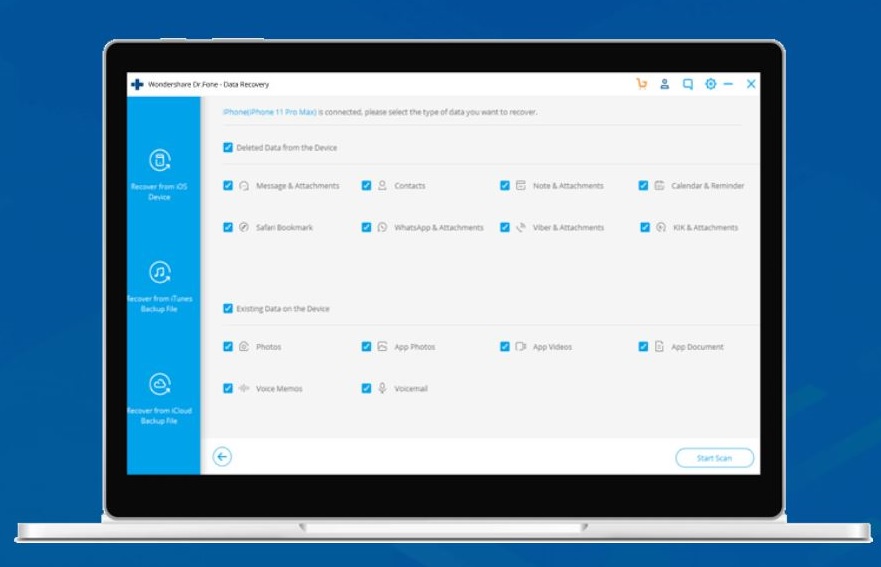In today’s world, our smartphones have become one of the most important things in our life. Undoubtedly, smartphones have made our life way easier than we ever expected it to be. While most commonly, smartphones are used for communication, they have been our portable devices where we keep tons of sensitive and personal data like photos, videos, documents, and many more that we never want to lose. However, the worst scenario that one can ever face is losing this important data due to some technical issue.
While smartphones provide backup functionality to restore the data that we lost accidentally, in some cases, this process is irreversible making it losing those data forever. There are tons of apps available on App Stores and on the Internet that claims to recover these data, however, most of them carry some risk or end up with just a useless app for that work.
Today in this review, we’ll be talking about one of the most effective iPhone data recovery tools called Dr. Fone Data Recovery that get this work done with charm. We’ll be going through all its features and will take you through a deep guide on how you can recover your deleted files on your smartphones using this tool. So, with that say, let’s dive straight to the main section.
What is Dr. Fone Data Recovery Tool?
Wondershare Dr. Fone is one of the most handy utility tools out there on the internet that comes with a one-stop solution for multiple smartphone problems. One of its features is Data Recovery that can recover your lost that in just a few clicks.
This software is available for both Windows and Mac so that you can install it on any system and get things done without any issue. This software lets you recover your deleted files without rooting or jailbreaking your phone that adds an extra trust to it. It has been used by millions of users across the globe to recover their deleted data back to the same state.
Key Features of Dr. Fone Data Recovery Tool
As mentioned above, there are hundreds of apps out there that also claim to recover your deleted files, then what makes Dr. Fone Data Recovery tool different from them? Let’s check out some of the key features of this software.
- Android Data Recovery: This tool allows you to recover deleted files on Android without even rooting the phone. So, it cuts the chances of getting your phone bricked during the process.
- SD Card Data Recovery: Not only from your phone, but you can also recover your deleted files or photos from your SD card with Dr. Fone.
- Data Extraction from Broken Device: While recovering data from a broken device seems to be an impossible task to commit, Dr. Fone Data Recovery lets you easily do it within a few clicks. You can recover data from a broken or unresponsive device.
- Lock Screen Removal: In case, if you have forgotten your lock screen pattern or password, you can use this tool to remove the lock and access your phone instantly.
System Requirements for Dr. Fone Data Recovery
To use this tool, your computer should follow these requirements:
- Supported OS: Windows 10/8/7/XP and Mac OSX
- CPU: 1 GHz
- RAM: 256MB (Min) 1084 (Recommended)
- Hard Disk: 1 GiB or more
If your system follows up with these requirements, you’re good to go to use Dr. Fone Data Recovery tool.
What Data Can be Recovered Using Dr. Fone Data Recovery Tool?
Dr. Fone can recover almost every type of data available on your smartphones. At a glance, here is the list of data types that can be recovered using this tool.
- Contacts
- Messages
- Call History
- Photos
- Video
- Audio
- Documents
- WhatsApp Updates
How to Recover Deleted Files Using Dr. Fone Data Recovery
We hope, now you have a clearer vision of how powerful this Dr. Fone Data Recovery tool is. Now, it’s time to see this software in action. Let’s see how we can recover lost files using this tool in a step-by-step process.
Step 1: Download and Install Dr. Fone Data Recovery on your computer (Windows or Mac).
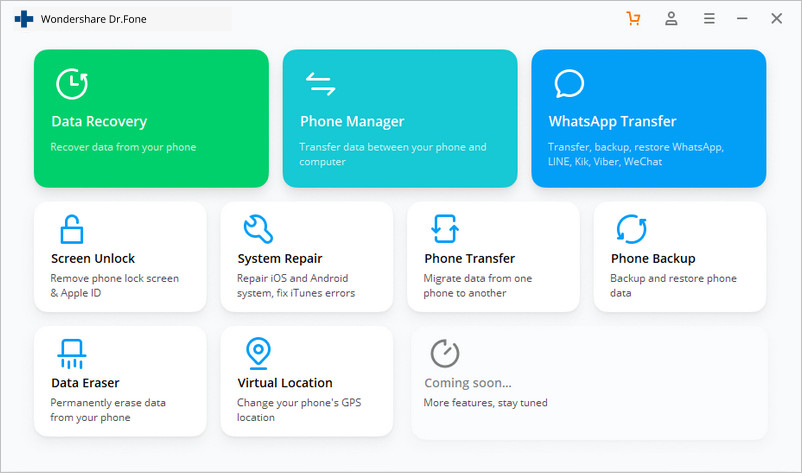
Step 2: Now, connect your Android or iOS device to your computer using a USB cable.
Note: Dr. Fone setups a secure and safe connection environment between your computer and your device to recover your deleted files.
Step 3: Launch Dr. Fone on your computer. Your smartphone will be automatically recognized by the software.
Step 4: Now, choose Recover on the main screen.
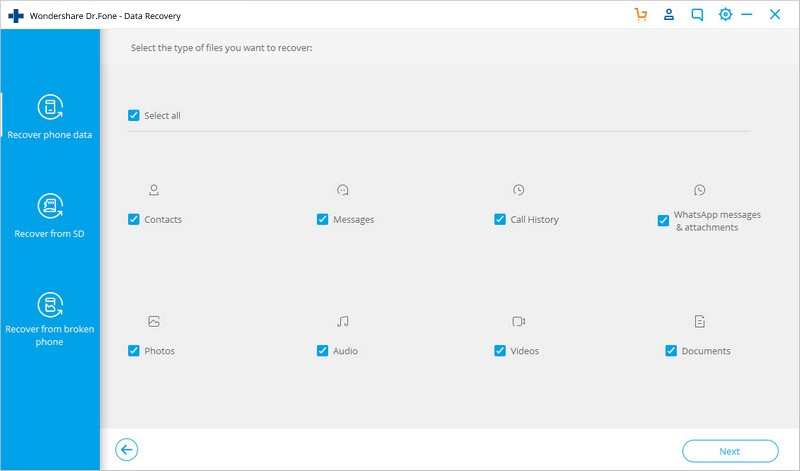
Step 5: Now, choose the type of data you want to recover. Select all the types of data you want to recover and click on Next.
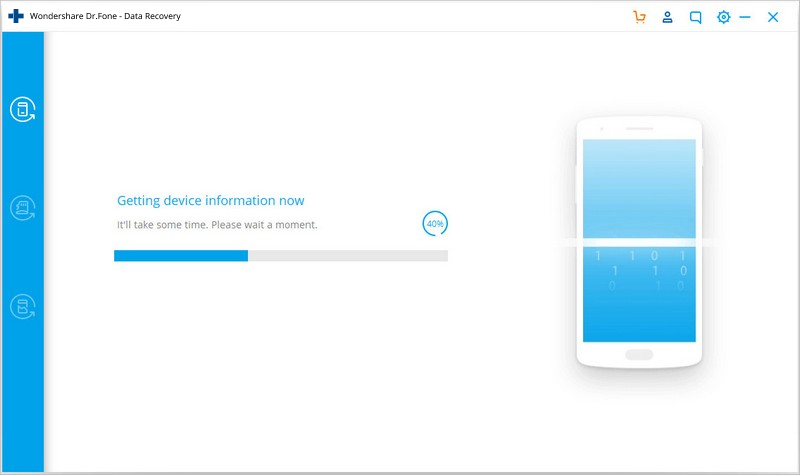
Step 6: Now Dr. Fone will scan for all the deleted files on the device that can be recovered and will show you all those files.
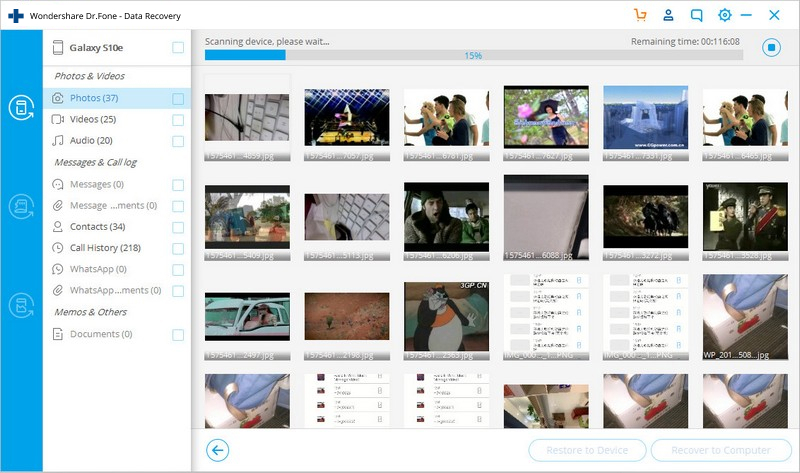
Step 7: Now choose all the files that you want to recover out of the available files. Once done, click on the Recover button to start the recovery process.
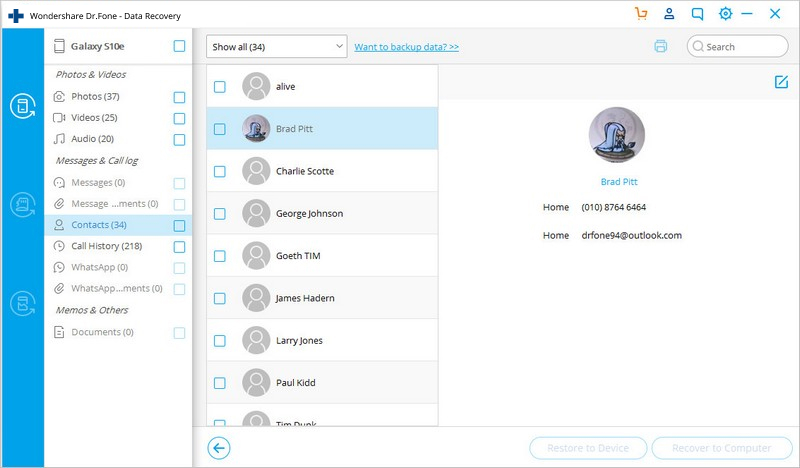
That’s it! Your lost data is now recovered back to your device. Now you can disconnect your phone from your computer and browse those files on your phone.
How to Avoid Losing Your Data from Your Device
While Dr. Fone is always there is to recover your deleted files, it is always recommended to follow the practices given below to avoid losing your sensitive data again.
- Take proper care of your device.
- Avoid jailbreaking/rooting your device without proper knowledge of it.
- Always take a backup of your device once a month or a quarter.
- Don’t forget to take a backup of your device before upgrading or degrading it.
- Always keep your device locked to avoid any unethical access to your data.
Conclusion
Losing your important files can be very irritating. So, always try to follow good ethics to keep your data safe and secured. Rest assured that Dr. Fone Data Recovery is always there to recover your deleted files with ease. So, just by following the simple steps given above, you can easily recover your deleted files on Android or iOS.