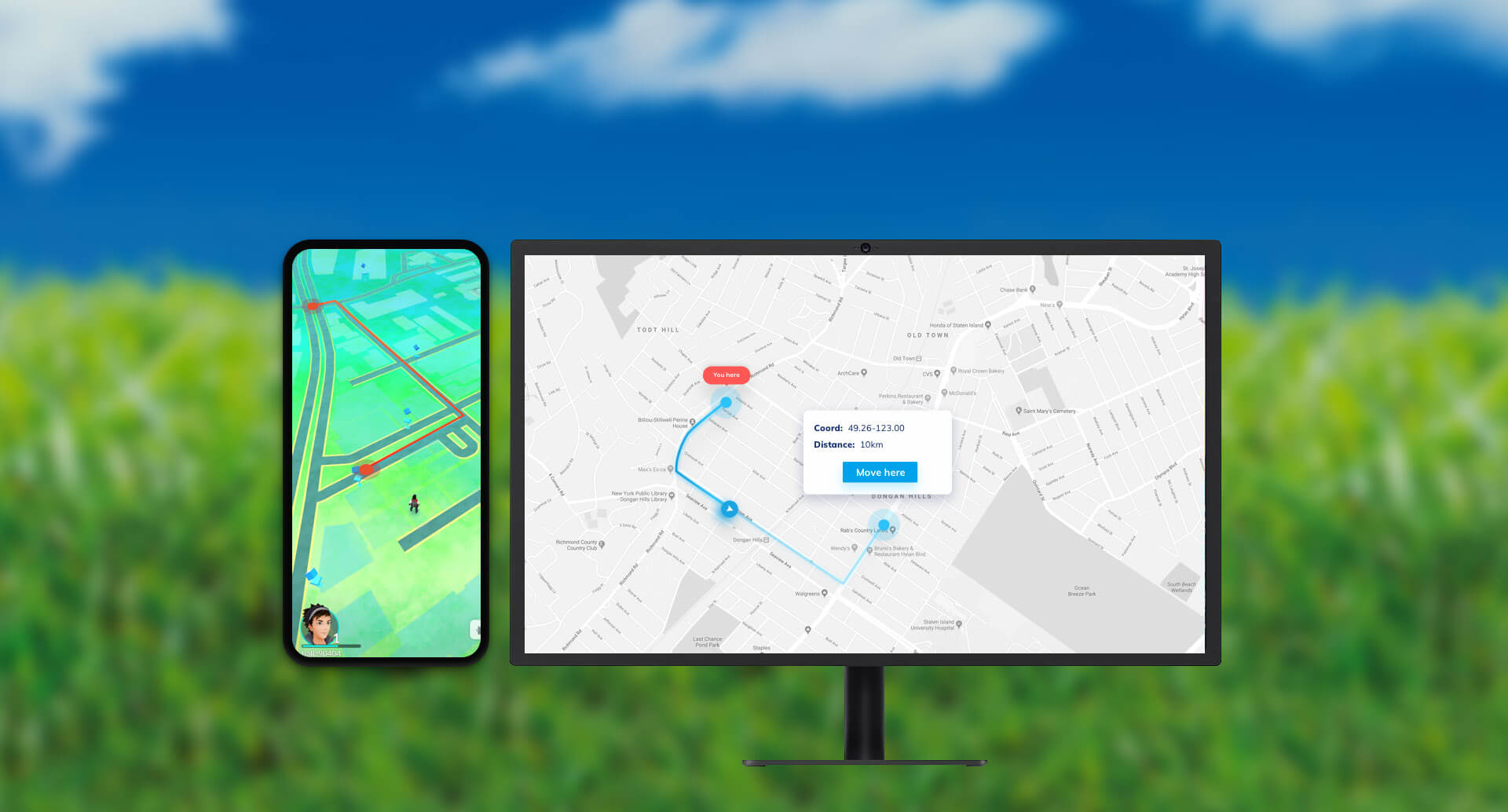GPS (Global Positioning System) is undoubtedly one of the advanced technologies that we have today in the 21st century. Today, it is available in almost every modern device like smartphones and computers. However, it is mostly used by mobile users in tons of different ways.
While GPS shows the real-time position of the device like on iPhones, there might be some cases when you want to spoof your location with a fake GPS iOS location. The best example of such cases is while playing geo-location-based games like Pokemon Go, Wizard Unite, etc. Well, in such a case, you need something that can tweak your current GPS location with a fake one to help you play those missions without any issues.
While there are dozens of apps currently available for iOS that claim to get this thing done, but a very few of them really work for you. In this guide, we are going to talk about one such app called Dr. Fone that really allows you to tweak your GPS location in a few taps. So, with that say, let’s dive in to take a look at how it works and how you can change your iOS GPS location with Dr. Fone Virtual Location.
Is it Easy to Spoof Your GPS Location on iOS?
Well, the answer is “NO“. Being one of the most advanced and secured operating systems, iOS doesn’t allow you to fake your GPS location natively. Although it seems to be an impossible task to commit, Dr. Fone Virtual Location gets this thing done in a few simple steps.
With this software, you can easily teleport your location on your iOS device just by connecting your phone with your PC and use the Dr. Fone Virtual Location.
What makes Dr. Fone Virtual Location Different from Other Apps?
As we mentioned above, there are dozens, or we can say hundreds of apps currently available in the market that claims to change your GPS location. But the reality is, they are very risky and unstable to use and can result in bricking your iPhone.
On the other hand, Dr. Fone is a risk-free app that is compatible with all the versions of iOS and is completely secured to use. It is used by hundreds of thousands of users across the globe. Here are some key features of Dr. Fone Virtual Location that make it a trustworthy app to use for spoofing your location.
- Accurate GPS Faking: One of the best features of this software is its accuracy of GPS faking. It pinpoints the location of your choice in a few easy clicks. You can choose almost any location in the world.
- Simulate Movement: For games like Pokemon Go, you need to walk through different locations on the map which is quite impossible while faking location. But with this software, you can easily spoof Pokemon Go location and simulate movement to complete your missions and find rare Pokemons.
- Different Modes: One of the best features of this software is it gives you different modes to make your fake location as real as possible. Dr. Fone Virtual Location comes with three different speed modes that make your simulated movement like a real-world movement. So, as per your requirement, you can easily change the speed of your fake movement.
- Compatibility: This software is compatible with almost any apps or service on your iPhone that uses GPS location service. So, you don’t need to worry about its compatibility at all. You can download and use this software on Windows as well as macOS.
How to use Dr. Fone Virtual Location to Change GPS Location on iOS?
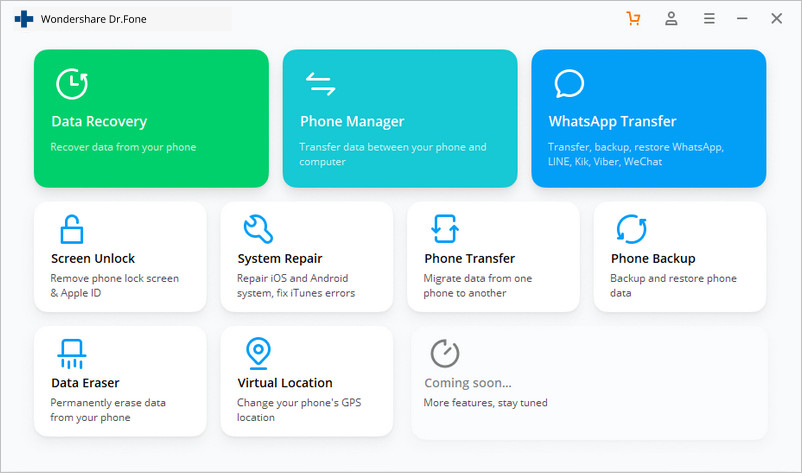
We hope, you have a clear vision of how this software is useful for you to change your location on an iOS device. Now, it’s time to see how you can get this thing done. To help you easily understand this, we have laid a step-by-step process of changing your GPS location with this software.
Step 1: Download and Install Dr. Fone Virtual Location on your computer (Windows or Mac).

Step 2: Launch the software on your computer and choose the Virtual Location option on the dashboard.
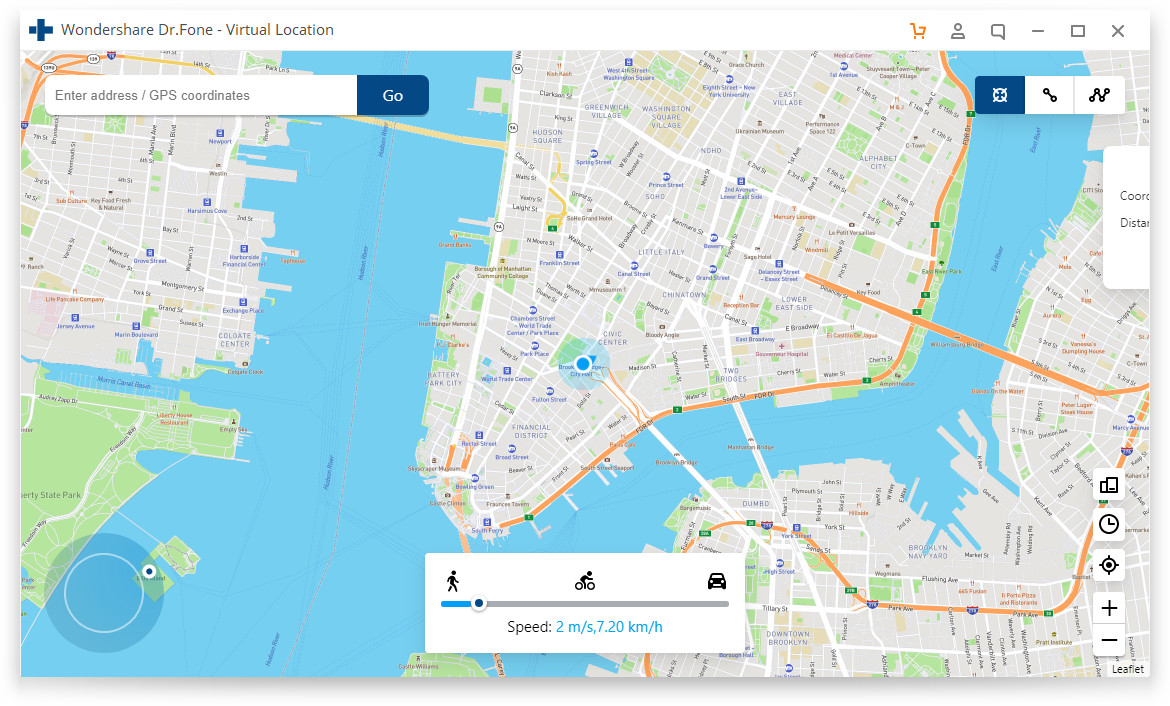
Step 3: Now, connect your iPhone or iPad to your computer and click on Get Started button on your computer screen.

Note: Dr. Fone setups a secure and safe connection environment between your computer and your iOS device to tweak your device’s location.
Step 4: Once opened, you will have your current location displayed on the map. To change your location, you need to use the Teleport Mode that you can choose by clicking on the 3rd icon in the upper right corner of the window.
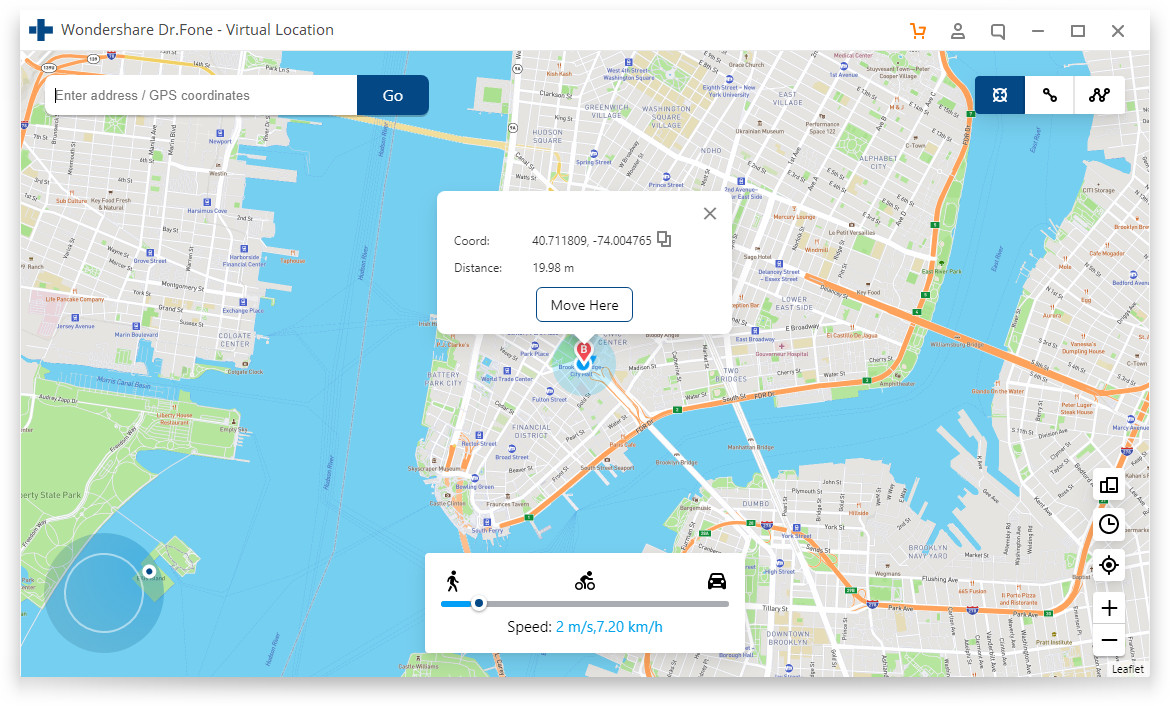
Step 5: Now, enter your desired location and hit on Go button. The system will automatically pop-up a screen displaying your target location. Click on the Move Here button to start the teleporting process.
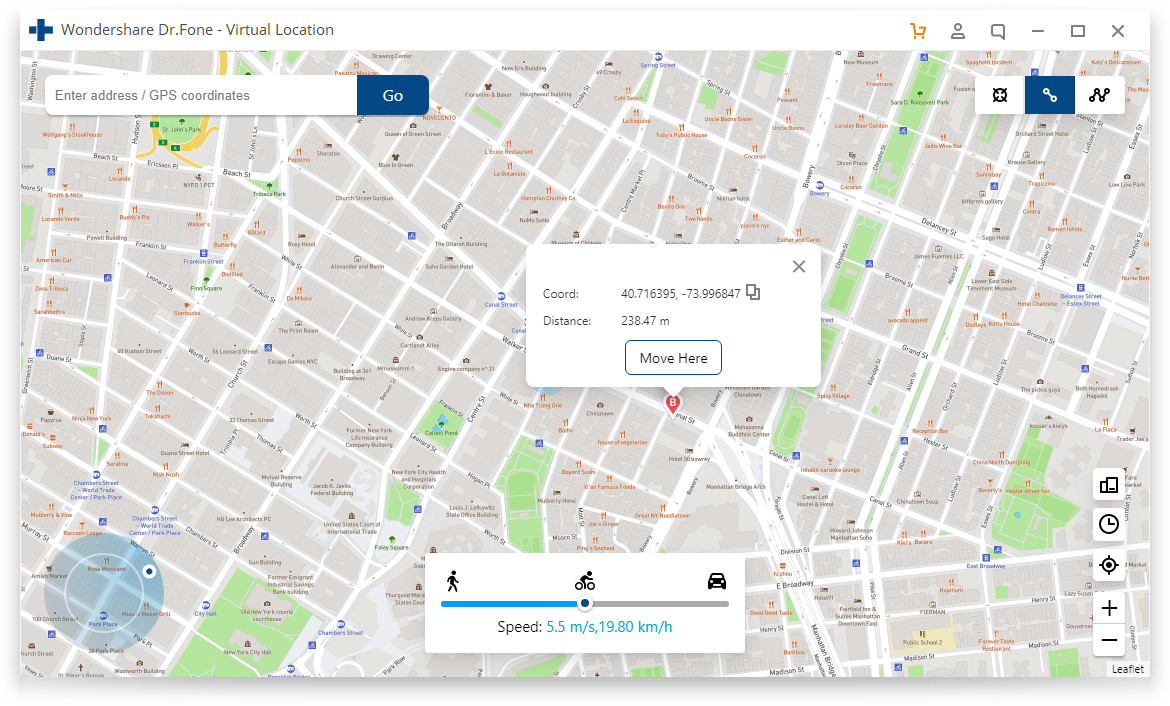
Your location will be successfully changed and will act as your permanent location for your iOS device. To cross-verify your location, you can open the Maps on your iOS device and can see the change.
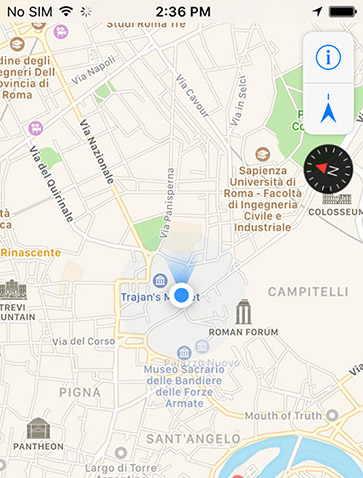
How to Simulate Movement Along a Route?
As mentioned above, you can simulate movement between two spots with this software. Follow the steps given below to do this.
Step 1: On the main screen, you need to trigger the One-Stop Mode by clicking on the 1st icon in the upper right corner of the window.
Step 2: Now, select the destination spots on the map just like you normally do on Maps.
Step 3: Now, at the bottom of the window, drag the slider to select the suitable speed for this route.
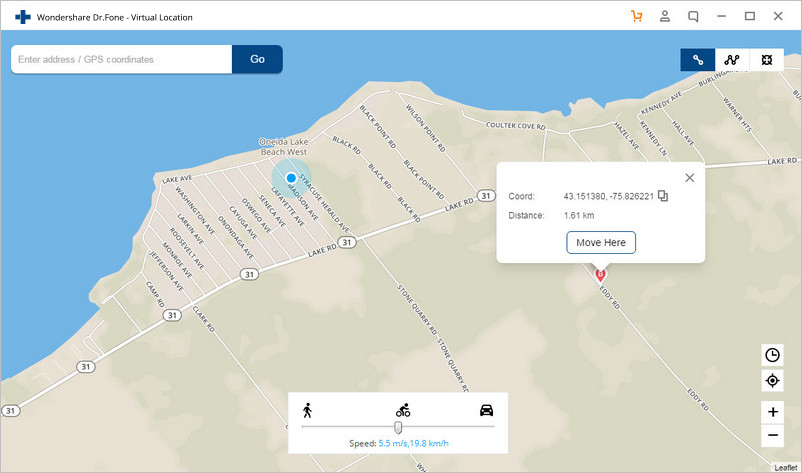
Step 4: A new pop-up window will come up asking you to enter the number of times you want to walk back and forth between these two spots. Select the number and click on the March button to get started.

Conclusion
Faking your GPS location can be helpful in different situations. Although it seems to be an impossible task to do, Dr. Fone Virtual Location helps you easily do this task. In this way, you can easily change your GPS location on your iPhone with the help of Dr. Fone Virtual Location software. So, if are planning to fake your location on iOS, we highly recommend you use this software.