Every time when switching to a new handset, the first thing we wonder is how to transfer data without losing any of it in an easy way. Wondershare Dr.Fone, is a website that makes it easy to transfer all your data easily between iOS/Android Devices.
Wondershare Dr.Fone is an ultimate solution to all your mobile related problems. It comes up with a wide range of solutions from transferring contacts between iPhone and Android to data transfer from Android to Android, with few simple steps.
Visit to know more about How to transfer contacts from iPhone to Android or Transfer Data from Android to Android go through all the steps below for better understanding.
It is a website that not only allows you to transfer contacts but it is a good software to transfer videos, photos, messages, pdf, documents, and many more things related to mobile phones. It is a must try app.
1) Transfer all contacts from iPhone to Android- There are several ways in which contacts can be transferred from iPhone to Android. It’s up to you which way is easy for you or how you want to transfer your contacts. Let’s take a look at each way for better understanding, which way works for you and is up to your requirements.
Wondershare Dr.Fone, it is now easy to transfer all your contacts safely and easily. This app has made it easy for you to get all your data transferred from iPhone to Android. To transfer contacts, follow these simple steps:
- Download the latest version of Fone – Phone Transfer
- You will find ‘Guide’ at the top of the page. Open it.
- Then look for ‘phone transfer’. Open it.

- Get your device connected with the computer.

- Select all the files you need to transfer, then start the process by clicking on the ‘start transfer. Make sure the devices are connected till the transfer is done.
In a few seconds all the files will be transferred to the connected device.

2)Use iCloud to import contacts from iPhone to Android: Stop worrying about secure data transfer. Now you don’t need a computer to transfer data from iPhone to Android. All you need is Wondershare Dr.Fone.
Dr.Fone- Phone Transfer, comes up with an Android app to transfer data including photos, videos, pdfs and many more things from iPhone to Android( including Huawei, Samsung, Xiomi,etc). All you need to do is:
- Login to your iCloud account then connect iPhone to Android for direct data transfer, using an iOS-to-Android adapter, to download data.
- Download the Android version of Dr.Fone – Phone Transfer from Google play.
Steps to sync data:
- Open Android version of Dr.Fone- Phone Transfer, import your data by touching ‘import from ‘iCloud’.

- Use your Apple ID and passcode to login into your iCloud account.

- You will get a verification code to enter, if you have enabled the two factor authentication.
- Soon you will be able to detect all kinds of data from your iCloud account, at this point select all or the required data and start the importing process by touching ‘ start import’.

- Relax until all your data gets imported. Once all the data get imports you can check the synced data from iCloud on your Android phone or tablet
3) Transfer data from iPhone to Android directly: Dr.Fone app can transfer your data from iPhone to Android easily. To get you data transferred, follow these steps:
- Open the Android version of Dr.Fone-Phone Transfer app, then connect your devices with an iOs-to-Android adapter then touch on ‘import from USB cable.

- The app will start scanning all the data on your iPhone.
- The time scanning process will take depends on the data stored in your iPhone.
- Once all your data are detected, select the required data and touch ‘Start importing’.

- It will take some time to import data, till then sit back and chill.
How to transfer data from Android to Android
Dr.Fone is a software that transfers data conveniently without much time. So no need to worry, all that is required is get this smart app. You can use this app to tackle all the problems of data transfer. There are four different ways through which you can transfer data from one phone to another.so let’s take a quick look at all four different ways step by step.
Use Android to Android Transfer tool
- Get the app on your PC.
- After opening the app or link, click on ‘phone transfer’ to start the process.

- Connect both devices with the computer through USB cable. Both devices will be shown on your computer screen.

- Now select all your data that you want to transfer from one phone to another, then click on ‘start transfer’ to transfer all the files. You can unselect the thing you don’t want to transfer.

Use Google Backups to transfer everything from Android to Android
- Sign In to your google account on your Android phone.
- In the settings menu you will find ‘backup and rest mode.

- It is important to have backup data and automatic restore on as both are flipped on your Google account.
- Entering a password every time is not is not required as Google server remembers your password. It is very easy and convenient to sync Android Devices with Google.
Transfer data from Android to Android using Bluetooth
Using Dr.Fone, data transfer can be done through Bluetooth. It is easy to transfer data through Bluetooth with a few simple steps:
- Open Bluetooth of both devices.
- Bluetooth of each device will discover and get connected.
- Once the devices get connected, transfer all your data like files, songs, ringtone, photos and videos.

- Bluetooth cannot exchange things like text messages, contacts, call history or Apps.
Transfer from Android to Android
Getting a new phone is all exciting, but what troubles the most is how to get your data transferred safely from your old device to the new one. Through Cloud Synchronization you can transfer your contacts easily without losing any of it. It syncs all your contacts with your Google account. It transfers all the contacts and syncs it on your registered account. So when you buy a new phone all you need to do is:

- Login to your Google account on the new device.
- On your new device, copy all the contacts from that account.
Transfer SMS from Android to Android
Dr.Fone has introduced a new free SMS backup app, that you can use to transfer all your
SMS to the new device. It will restore and transfer all SMS stored in XML File format.

- This app doesn’t bother for those SMS which exist or are already imported.
- This app explains how to transfer SMS between two devices when they are connected.
How to transfer photos from Android to Android
If you want to transfer photos from one Android device to another, Dr.Fone is here to help you with a few simple steps. Let’s take a look how to do this:

- Install the app, connect your devices to the computer.
- Select all the photos you would like to transfer.
- Click on ‘start transfer ‘.
- It will take a few seconds to complete the process.
How to transfer music from Android to Android
While switching from an old Android phone to a new one, we not only want to transfer contacts, photos, videos but also our favorite music tracks. Glad we have Dr.Fone App, that makes it easy to transfer music from one Android device to another. Follow these instruction tips:

- If you are Mac users, download Android File Transfer App.
- If not a Mac user, then download Bluetooth File Transfer. It saves files on the computer, from there you can transfer to another device.
- You can also use the MobileTrans Tool. It also enables you to transfer all your data from Android to Android devices easily.
How to transfer Apps from Android to Android
Some apps are required to transfer from the old device to the new one. Dr.Fone software has a backup tool called Helium Backup Tool. This tool enables you to transfer apps from one device to another.

Buy Plans As Per Your Requirements
Dr.Fone- Phone Transfer, is a software that allows its customers to get things transferred from iOS to Android and Android to Android with few simple steps and an easy and convenient way. It is an app for all kinds of people as it can be used for free and has different subscription plans. So you can use it free or buy a plan as per your need.
To make an appropriate decision let’s take a quick look on it subscription plans:

Best App To Transfer Phone Data
It is easy to transfer all types of data from iPhone to Android or Android to AndroiD
devices, with this phone transfer tool.It transfers contents between all iOs/Android Devices. It supports the latest iOS and Android systems.

It supports the widest range of file types for different Smartphones. This phone transfer program enables you to 15 types of file including photos, videos, contacts, messages, call history etc.
Call log and App data are not supported for devices like iOS 13 and Android 9.0.

It is the easiest app to transfer phone data by selecting things you want to transfer in just one click. It can be easily used by kids also.
It can transfer all you need in just three minutes.
You can even transfer social apps using this software like if you want to transfer WhatsApp use ‘WhatsApp transfer.’

After going through this app, one can be sure about the facilities it provides to its users. It is one of the most trusted apps used across the world for the easiest phone transfer.

Give a try to this app to avoid phone transfer issues.